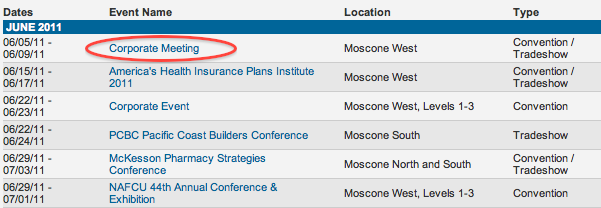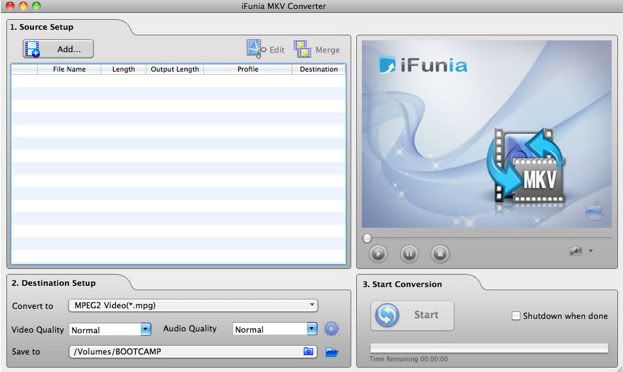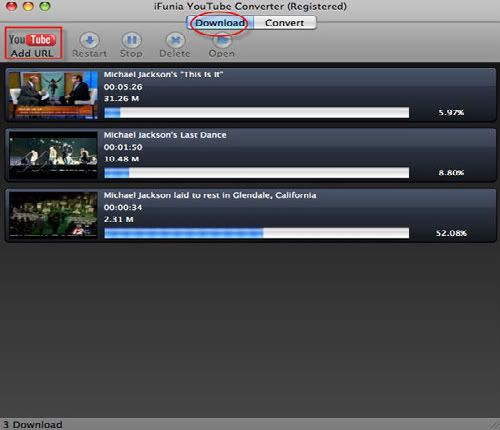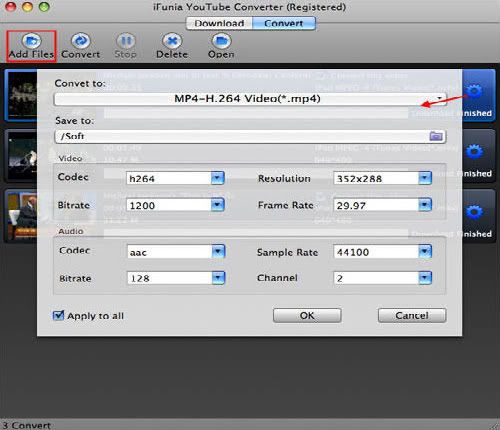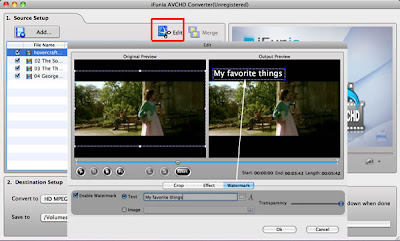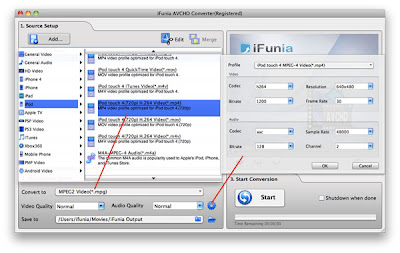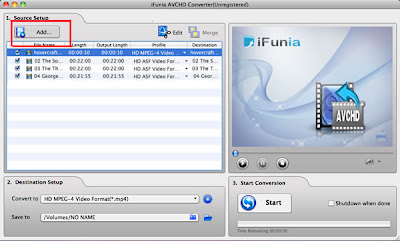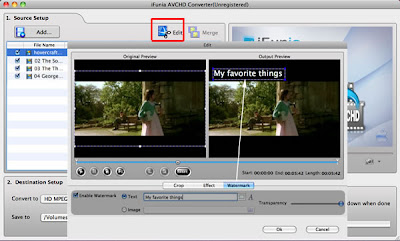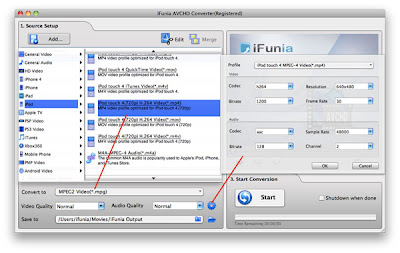Best personalized christmas gift ideas
Upload AVCHD holiday home movies to YouTube
The holidays are supposed to be the happiest time of the year, but let's be realistic for a moment here: You haven't started shopping. You have a 12-hour car ride ahead of you to visit your cousins and you're stuck in the middle seat between your snoring grandmother and crying younger sibling.
To reduce your trip boredom, what about enjoy your new bought Christmas DVD movies on your iPad and iPhone 4S? Rip DVD videos to digital ones is your only choice. But the problem is: how to do it? Here I will show you how to rip Christmas DVDs to iPad and iPhone 4S compatible video files on Mac OS X with iFunia DVD Ripper for Mac.
Step 1: Download iFunia DVD Ripper for Mac and Run it
iFunia DVD Ripper for Mac is an easy use DVD converter, Which convert DVD to iPad and iPhone 4S compatible videos with extremely fast conversion speed and superior output quality. To install it, simply mount the .dmg archive by double-clicking it, and copy the application to your applications folder (or wherever you want).

Step 2: Load Christmas movies to the Mac DVD Ripper
Now get your Christmas DVD disc and insert it. Then run iFunia DVD Ripper on your Mac and click the big button "Add DVD ..." to load your DVD disk, you may see the name of DVD Movie disk if you insert DVD disk before running this DVD ripper tool (see the image below to have an idea). This may take up to a minute or two depending on the contents of the DVD and the speed of your optical drive.

Step 3: Select output format for watching Christmas movies on iPad and iPhone 4S
In "Destination Setup" you can use the "Output Format" drop-down menu to control the output format. Here you can find all of the iPad and iPhone 4S supported format in the output format drop-down list. What you should know is that the video quality mostly depends on the bitrate of the video you set. The larger bitrate you set, much more clear the output video is, but the larger file size you will get.

Step 4: Hit Start to convert Christmas DVD movies for iPad and iPhone 4S
Bingo! That's it! When the conversion is done you can copy the output DVD movies to your iPad or iPhone 4S and enjoy it on your holiday trip! That's all. When the conversion finished, you can click "Open" to locate the file in your hard drive.