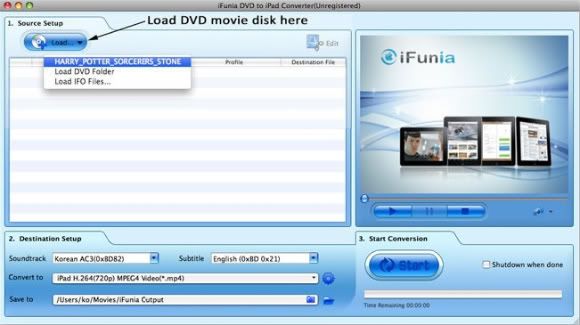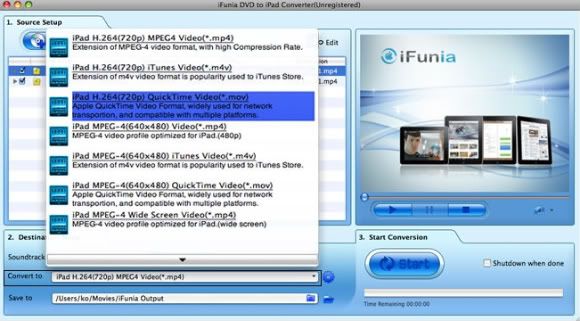What is FLV?
Flash Video (FLV) is the name of a file format used to deliver video over the Internet using Adobe Flash Player and has extension FLV. The most recent public release of Flash Player supports H.264 video and HE-AAC audio. Flash Video content may also be embedded within SWF files. Notable users of the Flash Video format include YouTube, Google Video, Yahoo! Video, Reuters.com and many other news providers.
As we know, most of the video files downloaded from these online video hosting sites are in Flash Video (.FLV) format. If you want to put them on your iPad for playback again and again, you need to convert them to iPad supported format first. So, how can you convert your FLV video to iPad video with iFunia FLV Converter for Mac? Please follow this step-by-step guide:
1.Download iFunia FLV Video Converter for Mac, and then run this program.
Now run iFunia FLV Converter on your Mac and click the big button "Add..." to add FLV video files, you may add as many FLV videos as you want for FLV to iPad batch conversion.
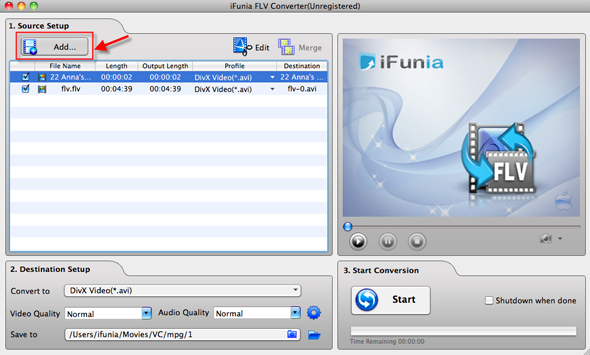
(Optional) Merge some separate FLV videos to 1 single file
This is optional. But if you want to output 1 MP4 file for easily sharing on iPad, simply click on the video titles you'd like to merge , then click 'Merge' button and uncheck the former separate files if you just need the single merged video file. You may see the image below to have an idea.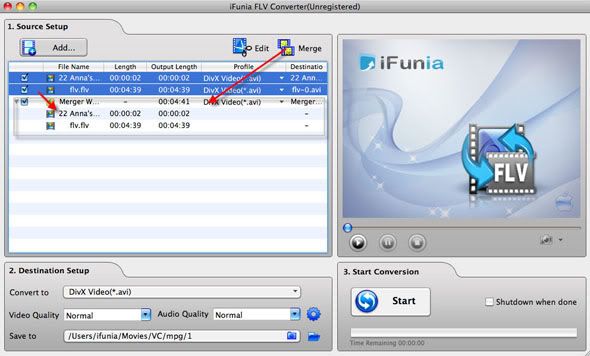
2.Choose the output format
Select iPad output format for each video file and specify a directory on your computer to save the output files. You can change the output settings as you need. Remember that the output file size mostly depends on the Bitrate you set. Larger Bitrate, larger file size. Actually the default profile given is configured with good quality output.
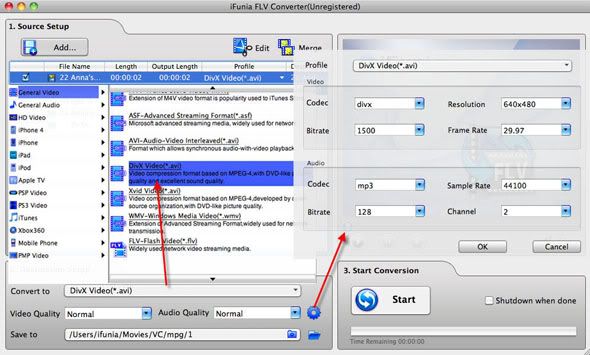
3.Start the FLV conversion
Now you may click the big button "Start" to begin converting FLV to iPad on Mac. The convert progress bar shows you how much of the encoding is completed. The encoding time will depend on several variables including: the duration of the video file, the speed of your computer, what other activity your computer is currently doing and the bitrate you set.
Tags:
YouTube video to iPad, MKV to iPad, AVCHD M2TS/MTS to iPad, AVI to iPad, WMV to iPad, VOB to iPad