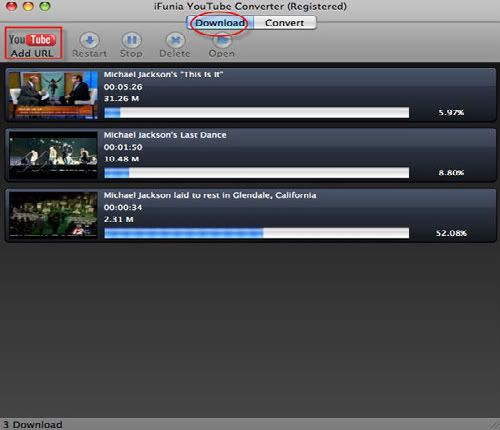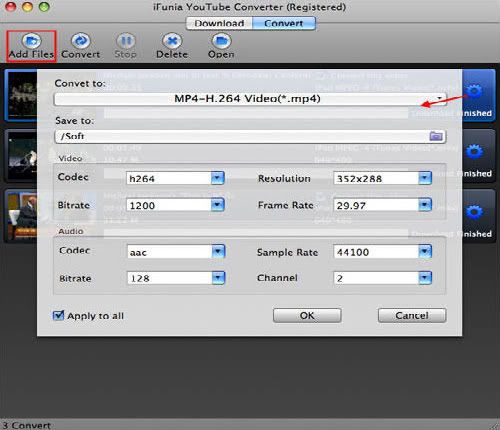This app costs $6.99 but will be made free to 20 randomly selected Mac users.
If you also leave a comment below saying why you should have this app, create a link back to this post from other sites on the internet and send us an Email( business@ifunia.com ) you will be given added priority to receive an app promo code. This Giveaway ends on the 6th March 2011, Good Luck!
iFunia MKV Converter for Mac is a stable and simple-to-use Mac MKV video converter helps you convert MKV to most popular video/audio formats, such as converting MKV to AVI, MKV to PS3, MKV to iPad, MKV to VOB, MKV to WMV, MKV to MP4, MKV to FLV, MKV to MP3 and more. You can also convert other video files to MKV format.
Other features include customizable format settings, and trimming and cropping tools. You can also run batch conversions, and add subtitles or company logos to clips.
Key Features:
* Easier to use, follow 3 easy steps to perfect video conversion.
* Convert MKV to AVI, MP4 and other regular video formats
* Convert MKV to all popular HD video formats
* Convert MKV for iPad, iPod touch, iPhone 3GS, iPhone 4, and Apple TV.
* Convert MKV for PS3, PSP, Xbox360, BlackBerry, Zune, Android phones, etc.
* Trim, crop and custom watermark on your video.
* Save time with fast and batch conversion.
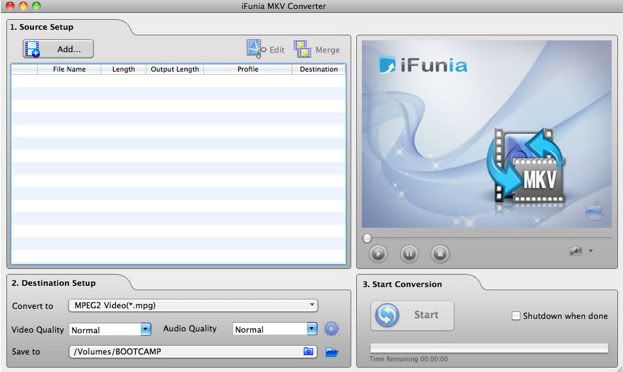
Once you have downloaded the MAC app, please take a few moments to rate/review this application in the AppStore. We'd also love to hear stories of how much you want or even enjoyed this app so do leave a comment below ;)
Developer/Publisher: iFunia Corporation
Price of Application: $6.99
BUY: http://itunes.apple.com/us/app/ifunia-mkv-converter/id413623443?mt=12&ls=1
App Support: support@ifunia.com
Website: http://www.ifunia.com/
App Release Date: 06/02/2011
Languages: English
Platform: iPhone
Hardware/Software Requirements: Mac OS X 10.5 or later