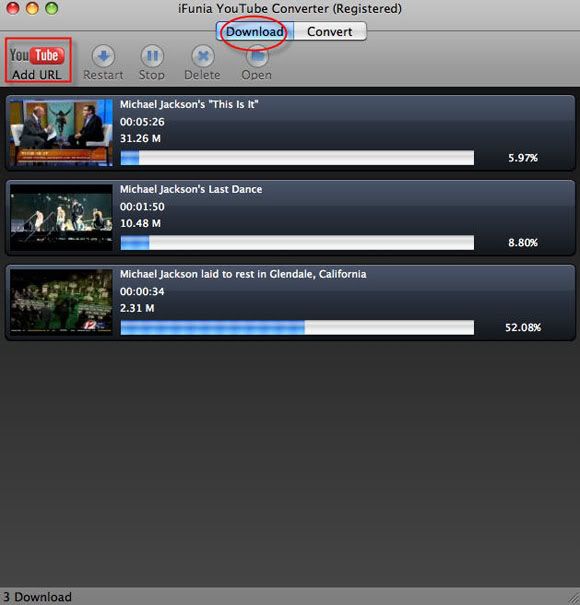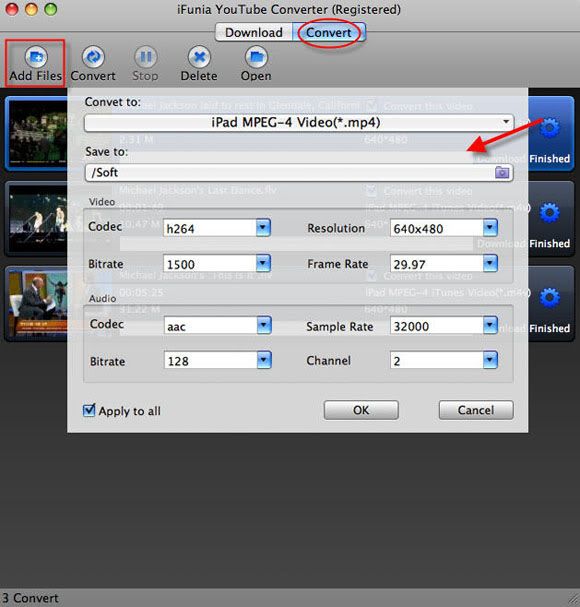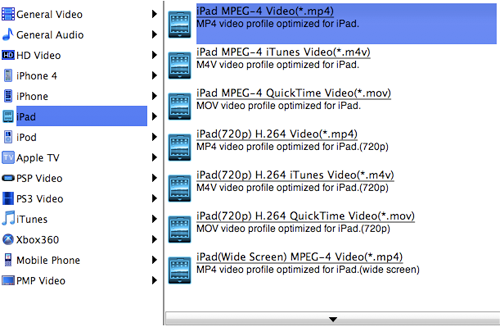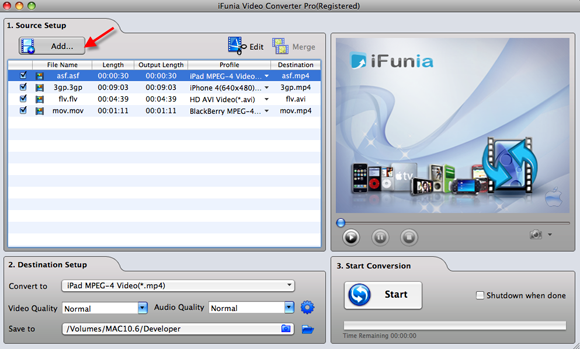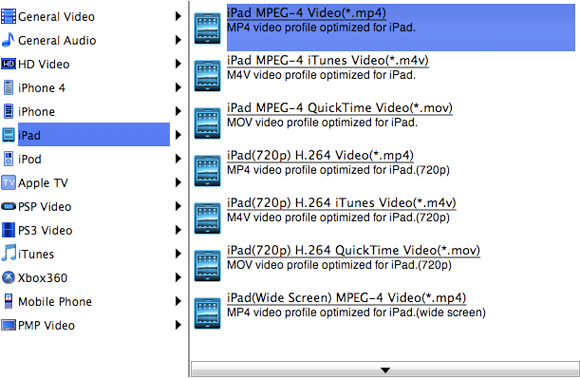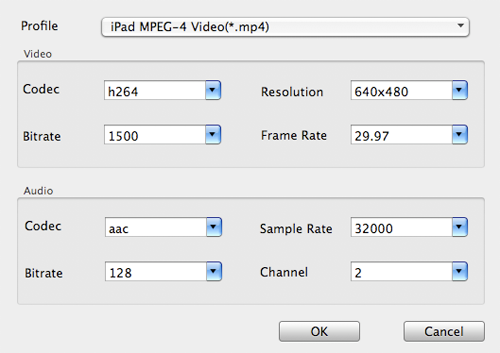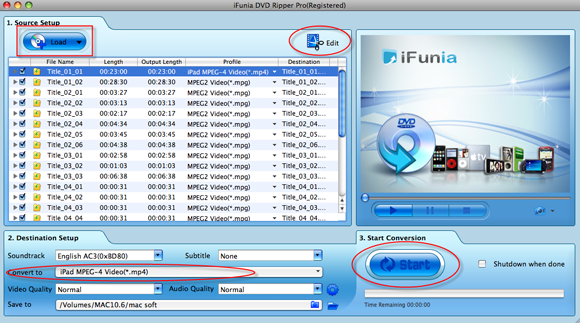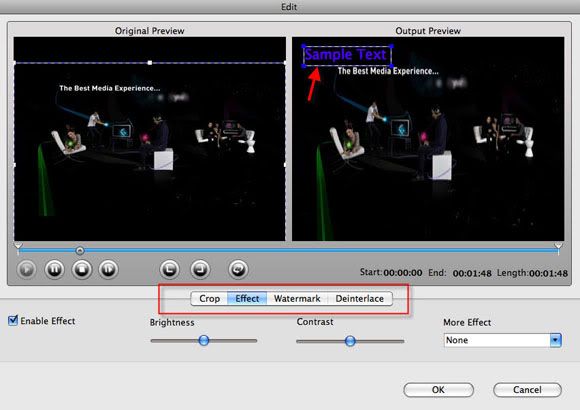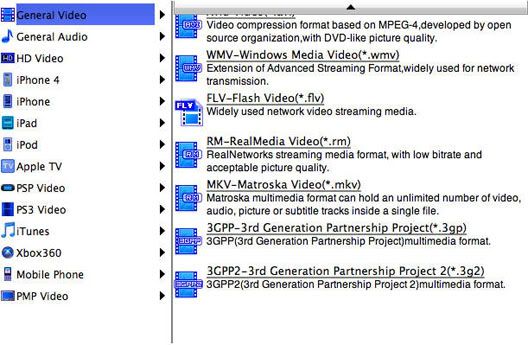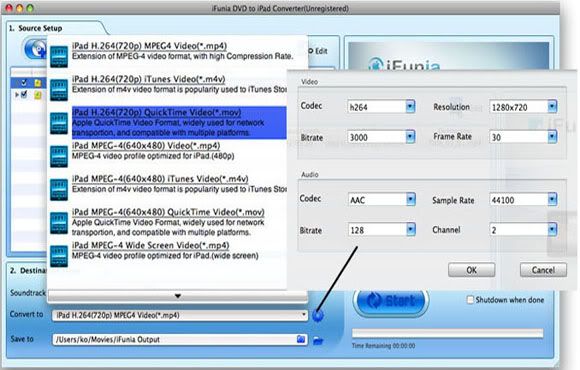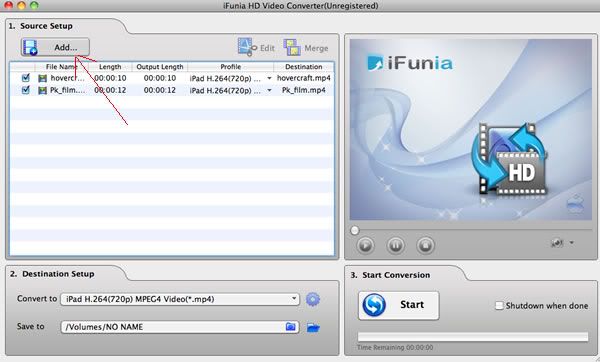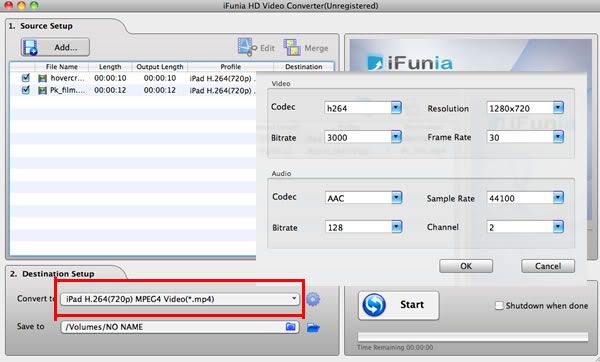If you got a bunch of videos from HD camera or somewhere, or numbers of favourite DVD movies and want to watch them free on the go, what should you do? Just stored or buy the DVDs from iTunes again?
Well, with the portable device player flourishing developing on the market, you can just put the videos and DVD movies on them and playback as desired. The new released iPad, with 9.7-inch LED-backlit glossy widescreen display, 1024-by-768-piexl resolution, the HD feature makes watching DVD movies an utterly new experience. As well as iPhone 4, thanks to the Retina display, it's pixel density is so high, your eye is unable to distinguish individual pixels. And the remarkable 960x640 resolution screen of iPhone 4 will make your movie watching experience unbelievably sharp and crisp. So it’s wise to convert the videos and kinds of DVD movies to your new iPad or iPhone 4 for entertainment.
To help Mac users watching videos and DVD movies on iPad or iPhone 4, this article will focus on this point to show you a solution on how to convert, rip videos and DVD movies to iPad or iPhone 4 on Mac OS. Just read on to find this step-by-step tutorial from the following contents.
What You Will Need
* Bunch of videos or DVD movies
* iFunia MediaConverter Bundle
* iTunes
Step-by-step guide: how to convert video to iPad or iPhone 4 on Mac OS
Step1. Add video to convert
Download iFunia MediaConverter Bundle and run the Video Converter Pro, click Add…button to select and open the video file you wish to convert. iFunia MAC Video Converter Pro is an all-in-one MAC video converter, a groundbreaking Mac video format converter you can use to convert video of all popular formats like AVI, WMV, AVCHD, MKV, FLV, H.264/AVC, MP4, MOV, 3GP,etc. for playback on iPad, iPhone 4, iPod, Apple TV and other portable devices.
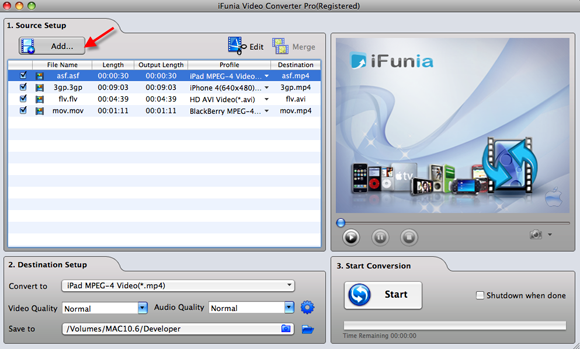
Step2. Select an output format
In the Destination-Setup section of the interface, choose the right preset for your iPad or iPhone 4 devices in the Convert-to drop-down menu.
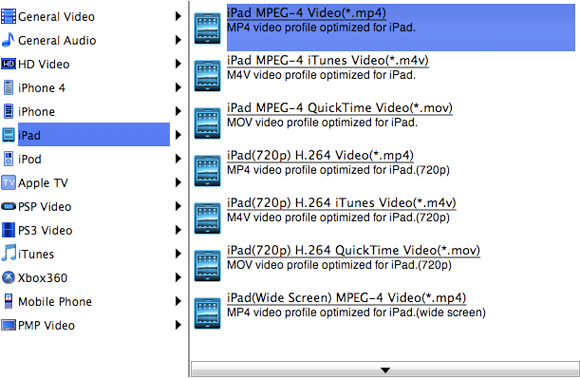
Step3. Adjust audio and video parameters
In the Convert to settings, you can get the following window will pop up. This iFunia Mac Video Converter Pro allows users adjusting video and audio parameters like codec name, aspect ratio, bit rate, frame rate, sample rate and audio channels to optimize the playback quality on iPad or iPhone 4.
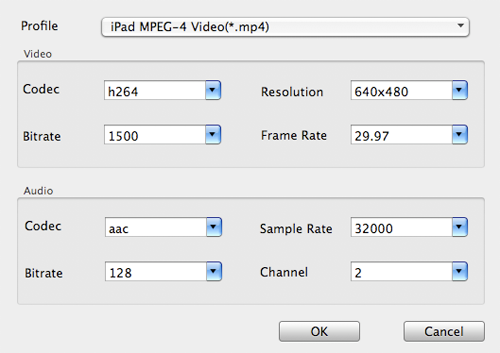
Please notice that the parameters you changed should not be out of the format restrictions of iPad and iPhone 4, otherwise, the output files may not playable. Following are iPad and iPhone 4 all Supported following Video Format.
* H.264 video (up to 720p, 30 frames per second; main profile level 3.1 with AAC-LC audio up to 160 Kbps, 48kHz, stereo audio in .m4v, .mp4, and .mov file formats)
* MPEG-4 video, up to 2.5 Mbps, 640 by 480 pixels, 30 frames per second, Simple Profile with AAC-LC audio up to 160 Kbps, 48kHz, stereo audio in .m4v, .mp4, and .mov file formats.
* Motion JPEG (M-JPEG) up to 35 Mbps, 1280 by 720 pixels, 30 frames per second, audio in ulaw, PCM stereo audio in .avi file format.
Step4. Click the “Start” button to start conversion on OS X
Bingo! That’s it! When the conversion is done you can transfer the video to your iPad or iPhone 4 via iTunes and enjoy it anytime and everywhere!
Steps on ripping DVD movies to iPad or iPhone 4
The steps on ripping DVD movies are similar to convert videos. First, run the DVD Ripper Pro from the iFunia MediaConverter Bundle, and click the "Load..." button to load IFO files. Next preset the output settings, adjust wanted parameters and then click "Start" button to start the ripping.
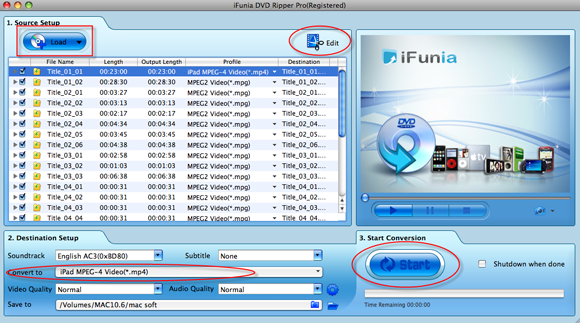
After all are done, you just get the wanted DVD movies on MAC, and sync them to your iPad or iPhone 4 for playback on-the-go!
Additional tips:
* iFunia MediaConverter Bundle allows you convert HD videos and rip DVD movies to all popular formats.
* Batch conversion. Convert multiple videos in one pass to save time.
* Save video and DVD movies for iPad, iPhone 4, iPhone 3G(S), Apple TV, PSP, Zune, Archos, BlackBerry, cell phone and more.
* You can join multiple video files to create a single movie via merge the video files.
* You can do simple editing like trimming, cropping, adding special effects, watermark to video and deinterlace video by clicking "Edit". Real-time preview provided while editing.
* You can preview the video by selecting the video and clicking Play in the preview pane. You can also take snapshot and save them as jpg, bmp file while preview.